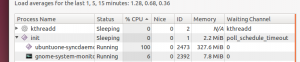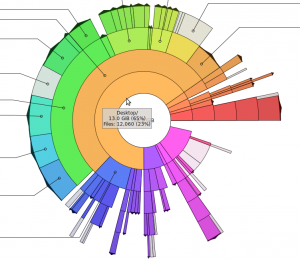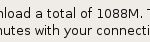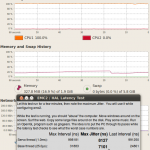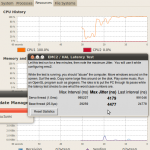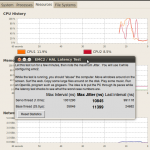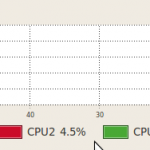Some (incomplete) notes on setting up a stratum-1 NTP server on Ubuntu 14.04LTS
To handle the upcoming leap-second we want a leapfile, from: http://www.ietf.org/timezones/data/leap-seconds.list
The path of the leapfile goes into /etc/ntp.conf
leapfile /etc/leap-seconds.list
But Ubuntu uses apparmor, so we must grant permission for the ntp service to read this file in /etc/apparmor.d/usr.sbin.ntpd by adding:
/etc/leap-seconds.list r,
To make apparmor parse and apply the new rules we do:
sudo apparmor_parser -r /etc/apparmor.d/usr.sbin.ntpd
when the ntp service starts it is useful to look at /var/log/syslog where ntp will complain if it doesn't have permission to read the leapfile or if it is badly formatted.
Now let's edit the default options for the ntp service in /etc/default/ntp by adding:
NTPD_OPTS='-gN'
(-N runs ntpd at highest priority, -g makes it more robust agaist large time offsets, see man ntpd)
To get time in NMEA-format and a pulse-per-second (PPS) from gpsd we add two shared-memory (type 28) refclock drivers to /etc/ntp.conf
# GPS Serial data reference
server 127.127.28.0 maxpoll 3
fudge 127.127.28.0 time1 -0.230 refid GPS
# GPS PPS reference
server 127.127.28.1 prefer maxpoll 2
fudge 127.127.28.1 refid PPS
(the time1 adjustment number needs to be calibrated somehow..).
Finally we let ntp distribute time to the outside world by adding this line to /etc/ntp.conf (this is usually at the end of the file).
restrict default noquery
Now let's set up gpsd. The service configuration file is /etc/default/gpsd, and as suggested in the file we edit it with the utility:
sudo dpkg-reconfigure gpsd
The options that worked for me are device /dev/ttyS0 and options -n (don't wait for clients to connect). After running the utility /etc/default/gpsd should look something like:
START_DEAMON="true"
GPSD_OPTIONS="-n"
DEVICES="/dev/ttyS0"
USBAUTO="false"
GPSD_SOCKET="/var/run/gpsd.sock"
You can verify that gpsd is working with cgps, xgps, or gpsmon.
This should result in Ubuntu automagically starting gpsd and ntpd in the correct order at bootup, and ntpq -p should show something along the lines of:
![]()
If you want to manually restart (or just start or stop) the services, required e.g. after any changes are made to /etc/ntp.conf, it is done with
sudo service ntp restart
sudo service gpsd restart